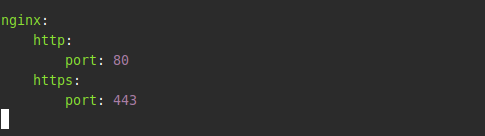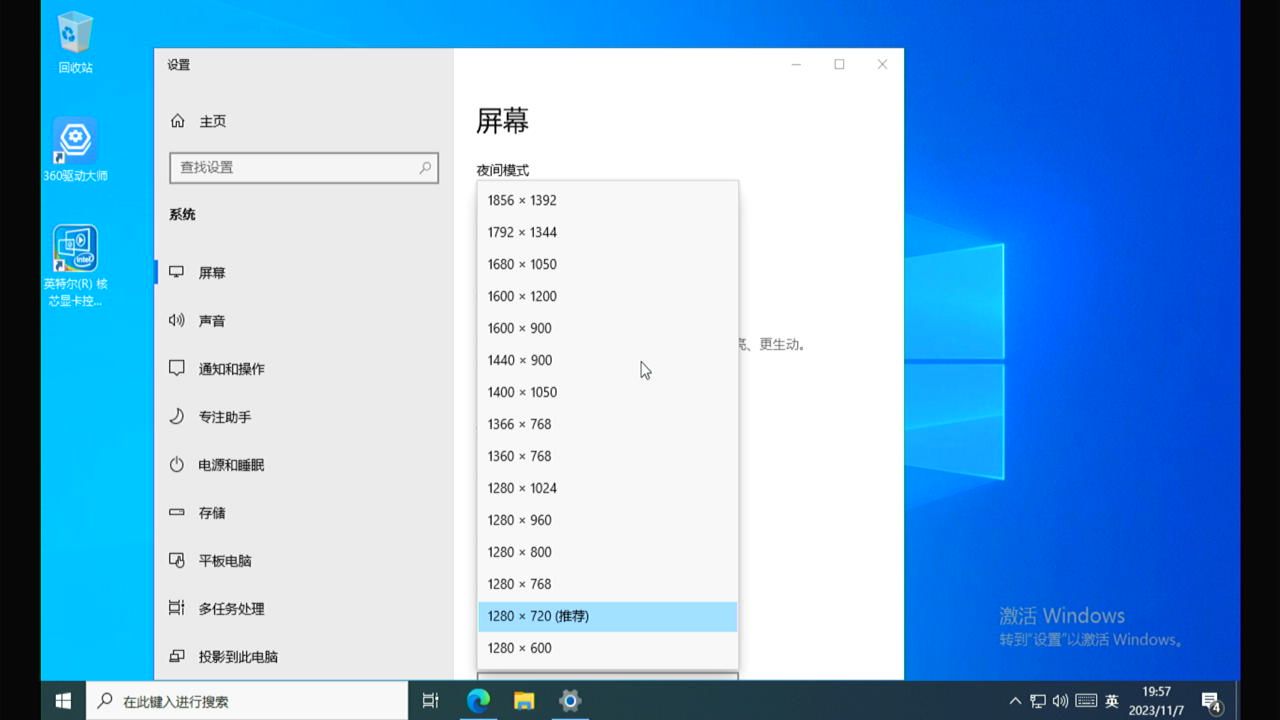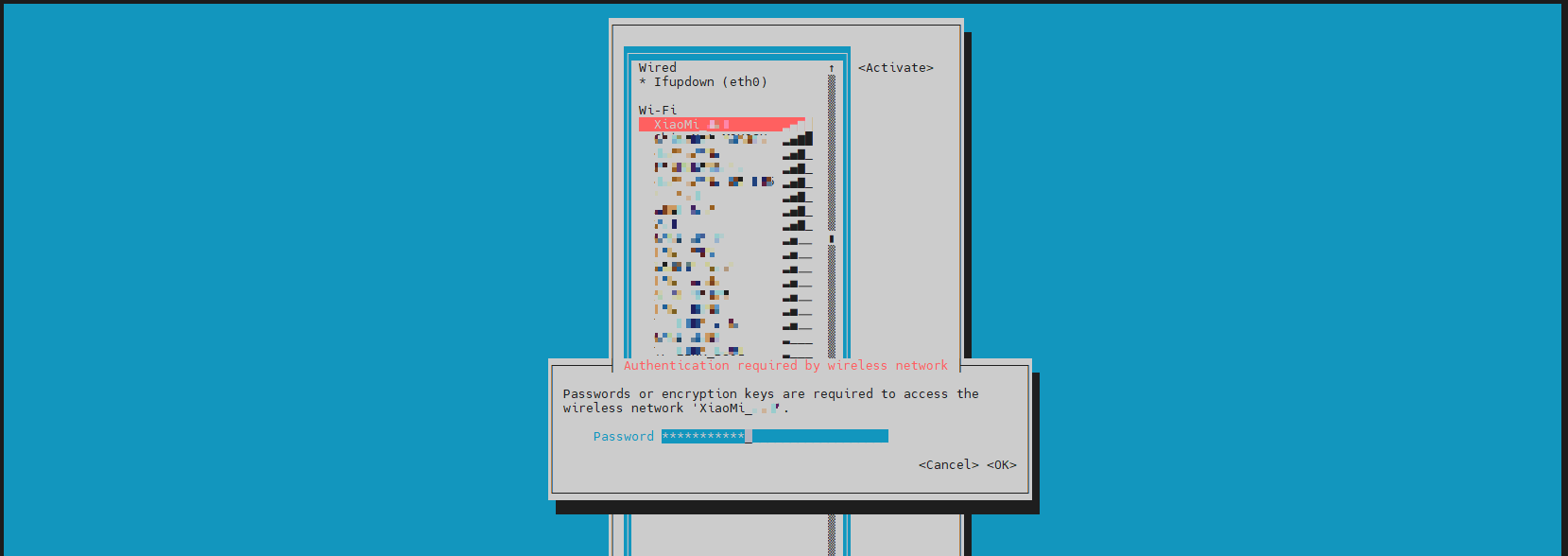FAQ
-
What's the difference between One-KVM and PiKVM?
One-KVM is developed based on PiKVM with localization and many extensions, supporting more hardware and platforms.
See the Features section for a detailed comparison.
For advanced configuration, refer to the PiKVM documentation, which covers advanced features in depth.
Software
-
What ports does One-KVM use?
The integrated image listens on port 443 by default; visiting 80 will redirect to 443. The Docker version listens on port 4430 by default; visiting 8080 redirects to 4430.
Since the SSL certificate is self-signed, browsers will mark it untrusted. You may ignore the warning or replace the NGINX SSL certificate.
Tip
Initial WEB and VNC credentials are admin/admin. The root password is usually set by users; if not set, try 1234.
ssh default port: 22
vnc default port: 5900
janus ws ports: 20000-40000Tip
Troubleshooting:
No Signal on the web page — check hardware connections;
Black screen or colored bars — verify HDMI input from the target machine;<br+ BIOS screen abnormal — try enabling CSM in BIOS;
Virtual mouse offset/range issues — switch to relative mouse mode from the top-right menu;
Intermittent black screens after refresh — try Firefox;
If none of the above helps, reboot the system; if the issue persists, open a GitHub issue or join the One-KVM group. -
How to access One-KVM from the Internet?
If your router has a public IP, map and forward port 443 (integrated image) or 4430 (Docker). Otherwise, use NAT traversal or mesh networking services like Tailscale or FRP.
-
How to change the WEB login username/password?
Note: For integrated images, you can log in as root via HDMI or SSH. The web terminal (kvmd-webterm) is a low-privilege account without a password; it has no root privileges and cannot use
sudo. To run privileged commands, runsu rootand enter the password.Example: change credentials
Video
-
BIOS/UEFI display issues or wrong resolution?
Some motherboards display BIOS at a low resolution or with rendering issues. This can often be resolved by enabling Compatibility Support Module (CSM) in BIOS. See the video tutorial below (excerpt from Bilibili: 喵喵折-痛失网名版):
If you cannot or do not want to enable CSM, try connecting a DisplayPort (DP) monitor or dummy plug. If that still doesn't work, try: connect DP cable, boot to BIOS, disable CSM and shut down (do not reboot). Then boot to BIOS again, enable CSM, shut down, connect HDMI, and power on again.
System
-
How to set a static IP?
Use the TUI tools
nmtuiorarmbian-config. -
How to change the MAC address?
Non-OneCloud devices: use
nmtui.OneCloud has special constraints and cannot use
nmtuidirectly (doing so may prevent DHCP). Methods differ by version:Version 240118 and later
Edit
/etc/systemd/network/99-eth0.networkto set the MAC.Version 240138 to 240104
Then edit/etc/systemd/network/99-eth0.networkto adjust the MAC if needed. -
How to change the OneCloud front-panel LED color?
On kernel 5.9 systems, the commands
green_on,red_on,bule_on,green_off,red_off,bule_offare available.On kernel 6.x systems, control LEDs with 0/1 (off/on):
-
After flashing the integrated image to OneCloud, LAN access is extremely slow (second-level latency). How to fix?
This rare compatibility issue (about 2%) can be fixed by changing the DTB NIC mode from "rgmii-id" to "rgmii-rxid". Reboot after changes.
-
apt update fails with time-related errors?
Check connectivity and sources first; then try changing mirrors.
If you see
E: Release file for xxx is not valid yet (invalid for another 4d 3h 56min 24s). Updates for this repository will not be applied., run: